Mobile Payments
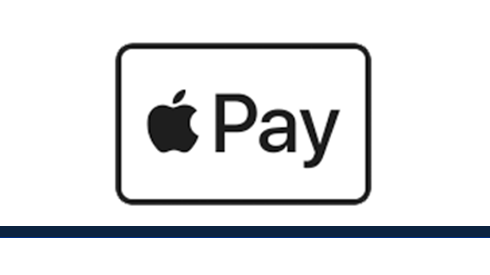
Apple Pay
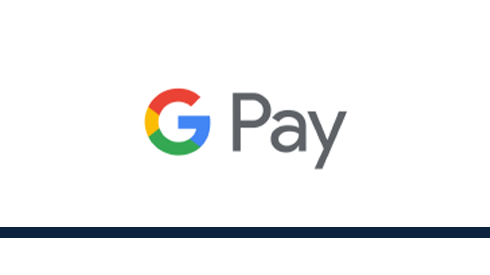
Google Pay
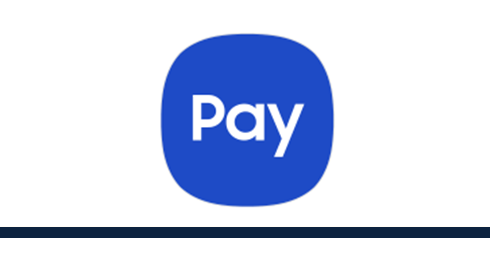
Samsung Pay
Apple Pay
- Open the Wallet app.
- Press the plus sign in the upper right corner.
- Follow the onscreen instructions to add your Cornerstone Credit Union Member Card® debit card or your Collabria Mastercard®.
- Open the Apple Watch app on your iPhone.
- Go to the My Watch tab. If you have multiple watches, choose one.
- Tap 'Wallet and Apple Pay' and select 'Add a credit or debit card'.
- Follow the onscreen instructions to add your Cornerstone Credit Union Member Card debit card or your Collabria Mastercard.
Apple Pay is the easiest way to pay in stores with your iPhone and Apple Watch. You can quickly check out using the devices you carry every day.
If you’re using an iPhone 6 (Plus), 6S (Plus), 7 (Plus), 8 (Plus), or SE, hold it to the payment terminal with your finger on the home button. A beep and vibration will confirm your payment.
If you’re using an iPhone X, XR, 11 Pro (Pro/Max), 12 (Pro/Max), double-click the side button and then glance at your iPhone to authenticate with Face ID. Hold the top of the iPhone near the contactless reader. A beep and vibration will confirm your payment.
For an Apple Watch, hold the watch to the payment terminal and double click the side button. A tap and a beep with confirm your payment.
Apple Pay is accepted at retailers that display the Apple Pay or contactless logo.

Make purchases within apps by selecting the Apple Pay option. Learn how this works.
The Safari internet browser on your iPhone, iPad and Mac will indicate which online retailers accept Interac Debit for Apple Pay.
Apple Pay, iPhone, Apple Watch, Face ID and Touch ID are trademarks of Apple Inc., registered in the U.S. and other countries.
Google Pay
- Open the Wallet app.
- Press the plus sign in the upper right corner.
- Follow the onscreen instructions to add your Cornerstone Credit Union Member Card® debit card or your Collabria Mastercard®.
- Open the Apple Watch app on your iPhone.
- Go to the My Watch tab. If you have multiple watches, choose one.
- Tap 'Wallet and Apple Pay' and select 'Add a credit or debit card'.
- Follow the onscreen instructions to add your Cornerstone Credit Union Member Card debit card or your Collabria Mastercard.
Apple Pay is the easiest way to pay in stores with your iPhone and Apple Watch. You can quickly check out using the devices you carry every day.
If you’re using an iPhone 6 (Plus), 6S (Plus), 7 (Plus), 8 (Plus), or SE, hold it to the payment terminal with your finger on the home button. A beep and vibration will confirm your payment.
If you’re using an iPhone X, XR, 11 Pro (Pro/Max), 12 (Pro/Max), double-click the side button and then glance at your iPhone to authenticate with Face ID. Hold the top of the iPhone near the contactless reader. A beep and vibration will confirm your payment.
For an Apple Watch, hold the watch to the payment terminal and double click the side button. A tap and a beep with confirm your payment.
- In stores with supported devices wherever contactless payments are accepted, within apps and on the web in Safari
- In participating merchant apps
- One the web with supported devices

Android, Google Play and Google Pay are trademarks of Google LLC.
Samsung Pay
- Open the Wallet app.
- Press the plus sign in the upper right corner.
- Follow the onscreen instructions to add your Cornerstone Credit Union Member Card® debit card or your Collabria Mastercard®.
- Open the Apple Watch app on your iPhone.
- Go to the My Watch tab. If you have multiple watches, choose one.
- Tap 'Wallet and Apple Pay' and select 'Add a credit or debit card'.
- Follow the onscreen instructions to add your Cornerstone Credit Union Member Card debit card or your Collabria Mastercard.
Apple Pay is the easiest way to pay in stores with your iPhone and Apple Watch. You can quickly check out using the devices you carry every day.
If you’re using an iPhone 6 (Plus), 6S (Plus), 7 (Plus), 8 (Plus), or SE, hold it to the payment terminal with your finger on the home button. A beep and vibration will confirm your payment.
If you’re using an iPhone X, XR, 11 Pro (Pro/Max), 12 (Pro/Max), double-click the side button and then glance at your iPhone to authenticate with Face ID. Hold the top of the iPhone near the contactless reader. A beep and vibration will confirm your payment.
For an Apple Watch, hold the watch to the payment terminal and double click the side button. A tap and a beep with confirm your payment.
Apple Pay is accepted at retailers that display the Apple Pay or contactless logo.

Make purchases within apps by selecting the Apple Pay option. Learn how this works.
The Safari internet browser on your iPhone, iPad and Mac will indicate which online retailers accept Interac Debit for Apple Pay.
Ways to Bank
You’re busy managing your life - let us offer you convenient ways to manage your banking.

Digital Banking

Digital Banking

Mobile App
Mobile App

Contact Centre

Contact Centre

Branches & ATM
Branches & ATM

 Search
Search













